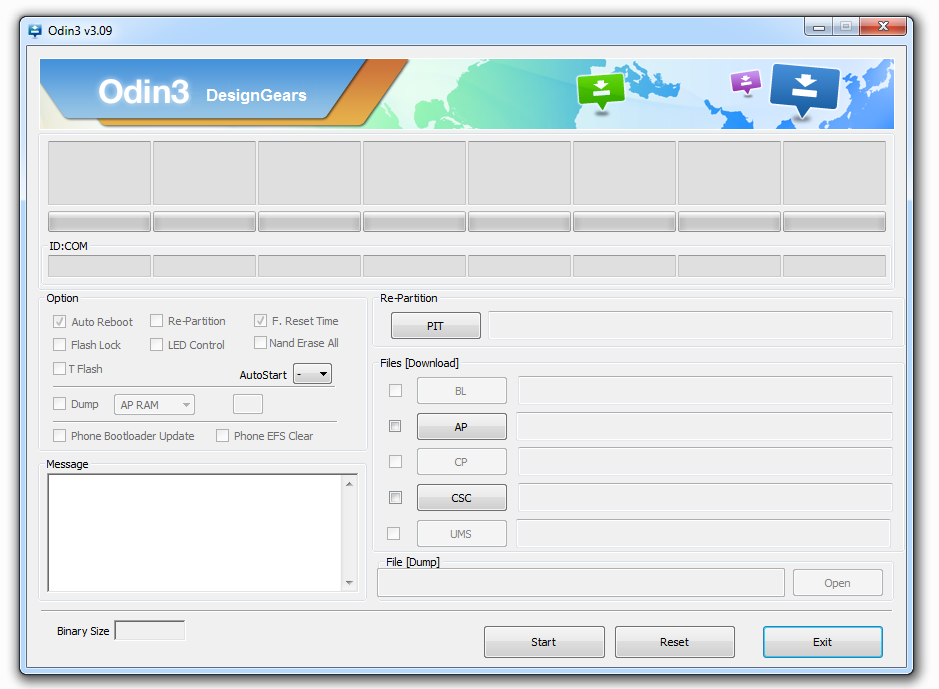In this tutorial we will guide your through the steps of rooting your Samsung Galaxy A5 A500F. We will use the CF-Auto-Root Method, which is quite easy to perform and also pretty save.
Attention!
In this tutorial we use the CF-Auto-Root method which triggers the internal KNOX counter of the phone. This voids your waranty and can be detected by Samsung. CF-Auto-Root also doesn’t install a custom recovery like the ClockworkMod. Apps like TitaniumBackup and others that need root access work flawlessly.
Samsung Galaxy A5 A500F Backup Tutorial
Google automatically saves your contacts but doesn’t sync other files on your device. Check the following tutorials to completely backup your device.
Backup Apps, Pictures and Ringtones from your Android Device
Android SMS Backup & Restore Tutorial
Backup Android Call Logs with Call Logs Backup & Restore
Things we will need
Samsung USB-Treiber
Odin 3.09
CF-Auto-Root Datei für das Samsung Galaxy A5 A500F
Samsung Galaxy A5 A500F Root Tutorial
- Download and install the Samsung USB Drivers
- Download Odin 3.09 but don’t start the tool just yet
- Download the CF-Auto-Root File for your Samsung Galaxy A5 A500F
- Now turn of your A5 completly (or just pull the battery)
- Turn on your phone while pressing and holidng the Volume Down and Home-Button
- You will now see a warning message that tells you to not install a custom OS, you can skip this message by pressing the Volume Up Button
- Connect your Samsung Galaxy A5 through USB to your PC
- Start Odin and wait for one of the ID:COM Boxes to turn yellow
- As soon as Odin has detected your Samsung Galaxy A5 click on the „PDA / AP“ Button and select the previously downloaded „CF-Auto-Root-a5lte-a5ltexx-sma500f.tar.md5“ file
- Be sure to activate the checkboxes for „F.Reset Time“ and „Auto Reboot“
- If your ready press the „Start“-Button to beginn the root process. This can take several minutes and your Phone will reboot automatically
- Once your Phone gets into the Recovery-Mode the ID:COM Box in Odin should turn green. Your Samsung Galaxy A5 A500F should now be rooted
It’s possible that your Samsung Galaxy A5 A500F will not be rooted after your first try. If so, start the Tutorial from the beginning. Don’t just turn of your phone but pull the battery to perform a hard reset.