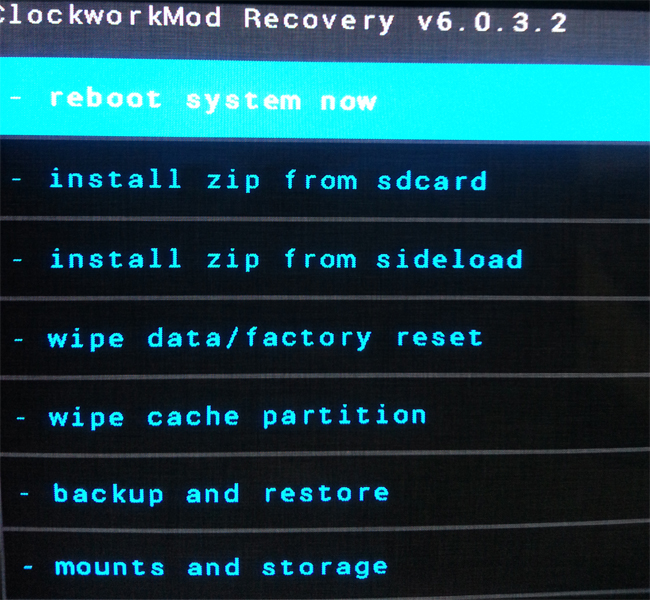In this tutorial we will show you how to root your Google Nexus 7 Android 4.4 and install a custom recovery like the Clockworkmod. We will use the Android SDK, ADB and Fastboot in this tutorial. To find out how to use these tools check out the following links.
[highlight color=“eg. yellow, black“]Always Backup your device![/highlight]
Google automatically saves your contacts but doesn’t sync other files on your device. Check the following tutorials to completely backup your device.
Backup Tutorials
- Backup Apps, Pictures and Ringtones from your Android Device
- Android SMS Backup & Restore Tutorial
- Backup Android Call Logs with Call Logs Backup & Restore
Google Nexus 7 Android 4.4 Root and Custom Recovery
Things we will need
[checklist]
[/checklist]
Important Informations
- Always use a USB-Port from the backside of your PC
- Always use the original USB cable
- Always use a fully charged device
- Always Backup your Device first
Supported Operating Systems
- Windows XP
- Windows Vista
- Windows 7
- Windows 8
- Linux
- Mac
Google Nexus 7 Android 4.4 Root and Custom Recovery Tutorial
- Download and install the usb drivers for the Google Nexus 7 Android 4.4. Also download and the Android SDK, to find out how, check out the beginning of this tutorial
- Activate USB Debugging on your device, to find out how check out the beginning of this tutorial
- Download the SuperSU file and copy it directly onto the root of the Nexus 7 Android 4.4 internal storage
- Download the ClockworkMod Recovery thats for your device, be careful to choose the right one. You can also choose between the normal and the touch version
- Copy the ClockworkMod-file to the folder \sdk\platform-tools in your Android SDK folder
- Power off your Nexus 7 Android 4.4
- Power your Nexus 7 Android 4.4 back on while holding Volume Down + Power-Button until you see some text. You are now in the Bootloader-Mode
- On your pc go to the \sdk\platform-tools folder in your Android SDK installation folder and start a command prompt from here. To do this simply hold shift and do a right click in the folder and select “open command prompt here”
- Now enter the following command and press enter (you will need to type in the name of the recovery file yourself
- fastboot flash recovery recovery-clockwork-touch-6.0.4.3-flo.img
- After the installation finished use the volume up and down keys to navigate to „Recovery Mode“ and press the Power Button to select it
- Now choose „install zip from sdcard“ and press the power button
- Now choose „choose zip from sdcard“ and select the SuperSU zip file we copied earlier. After you select the file you will get some security messages which you have to confirm
- After the installation finished choose „++++ Go Back“ and then select „reboot system now“
- Your Google Nexus 10 should boot into Android again. If everything worked fine you will find the App SuperSU on your device. Enjoy your rooted Google Nexus 7 Android 4.4