
In this Tutorial we will show you how you can unlock the bootloader of your htc one mini. The unlock deletes all files on your device so be sure to backup all your stuff. HTC allows its users to unlock the bootloader and also puts up a official guide and tools for it but remember that you still void your warranty.
Google automatically saves your contacts but doesn’t sync other files on your device. Check the following tutorials to completely backup your device.
Backup Tutorials
- Backup Apps, Pictures and Ringtones from your Android Device
- Android SMS Backup & Restore Tutorial
- Backup Android Call Logs with Call Logs Backup & Restore
HTC One Mini Bootloader Unlock
Things we will need
[checklist]
- HTC One Mini USB Driver
- HTC One Mini Bootloader Unlock package (Windows)
- Fastbook for Mac
- Fastboot for Linux
- USB Kabel
[/checklist]
Important Informations
- Always use a USB-Port from the backside of your PC
- Always use the original USB cable
- Always use a fully charged device
- Always Backup your Device first
Supported Operating Systems
- Windows XP
- Windows Vista
- Windows 7
- Windows 8
- Mac
- Linux
HTC One Mini Bootloader Unlock Tutorial
- Download and install the HTC One Mini USB Drivers
- Create an Account on HTCs HTCDEV-Website and activate it
- Login with your new credentials
- Visit the HTC Bootloader Unlock Website
- Select „All other Supported Models“ from the dropdown menu and hit „Begin Unlock Bootloader“
- Confirm all security Messages
- The HTC-Website now shows you the field (My Device Identifier Token“, leave the site opened and take your HTC One Mini
- Shutdown your HTC One Mini
- Power if back on while holding the Volume Down and Power-Key
- You should now see the bootloader, you can navigate with the Volume-Keys. Select „Fastboot“ and press the Power-Button to select
- Connect your HTC One Mini with the PC
- Create the folder Unlock directly on your C: Drive
- Extract the Contents of the HTC One Mini Bootloader Unlock Package into the „Unlock“-Folder
- Now use the Shortcut „Windowskey + R“ and type cmd into the textfield. Press OK to start the Shell.
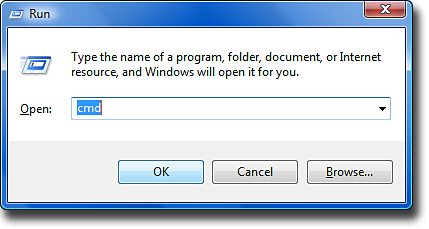
- Now we will need to navigate into our „Unlock“-Folder using the command „cd c:/Unlock“ (without „“)
- First we will need to get our Identifier Token. To do that type in the command “ fastboot oem get_identifier_token“ (without „“) and press enter
- Copy the Code starting from „<<<< Identifier Token Start“ up until the end of „Identifier Token End >>>>“
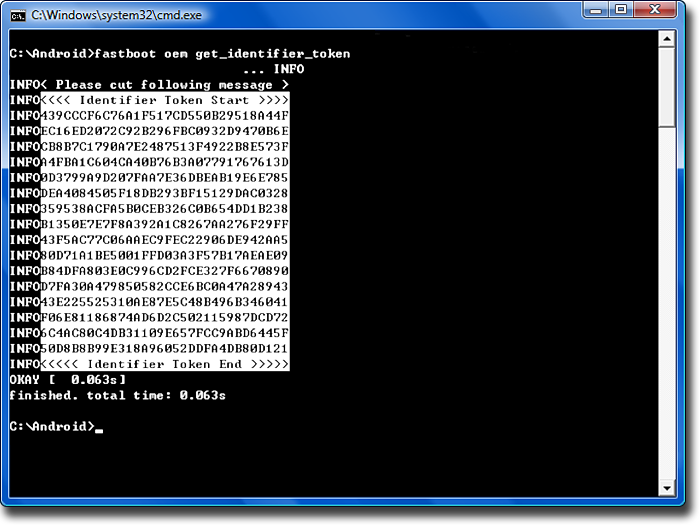
- Paste the Code into the „My Device Identifier Token“-Field on the HTC Website and press the „Submit“-Button
- You should now recieve a E-Mail from HTC with an attachment named „Unlock_code.bin“.
- Copy that file directly into the „Unlock“ Folder on your Harddisk
- Switch back to the shell and enter the command „flash unlocktoken Unlock_code.bin“ (without „“) and press enter
- You should now see warning Messages that you need to confirm to start the bootloader unlock process.
- Your HTC One Mini is now unlocked







