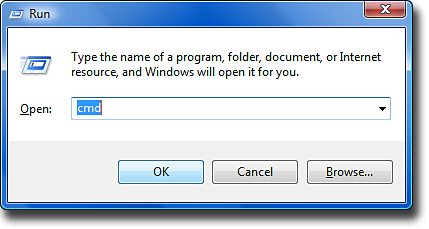In this tutorial we will show you how to install the ClockworkMod Custom Touch Recovery on your HTC One Mini. Before you can take the steps described in this tutorial you will need to unlock the bootloader of your HTC One Mini. To find out how to do this read our HTC One Mini Bootloader Unlock Tutorial. The unlock tutorial also holds several apps we will need for the installation of the ClockworkMod.
Google automatically saves your contacts but doesn’t sync other files on your device. Check the following tutorials to completely backup your device.
Backup Tutorials
- Backup Apps, Pictures and Ringtones from your Android Device
- Android SMS Backup & Restore Tutorial
- Backup Android Call Logs with Call Logs Backup & Restore
HTC One Mini ClockworkMod Touch Recovery
Things we will need
[checklist]
- HTC One Mini USB Driver
- HTC One Mini Bootloader Unlock
- ClockworkdMod Recovery Touch 6.0.3.6 for HTC One Mini
- USB Cable
[/checklist]
Important Informations
- Always use a USB-Port from the backside of your PC
- Always use the original USB cable
- Always use a fully charged device
- Always Backup your Device first
Supported Operating Systems
- Windows XP
- Windows Vista
- Windows 7
- Windows 8
- Mac
- Linux
HTC One Mini ClockworkMod Touch Custom Recovery install Tutorial
- Download the ClockworkMod Touch Recovery file and copy it to the C:/Unlock folder created in the Bootloader Unlock Tutorial
- Now use the Shortcut „Windowskey + R“ and type cmd into the textfield. Press OK to start the Shell.
- Now we need to navigate to our Unlock Folder by using the command „cd c:/Unlock“ (without „“) and pressing enter
- Power off your HTC One Mini and boot it back up while holding the Volume Down and Power-Key until you see the bootloader
- Select „Fastboot“ with the volume keys and press power to select
- Connect your HTC One Mini through usb to your pc
- In the Command-Window enter the command „fastboot flash recovery recovery-clockwork-touch-6.0.3.6-m4.img“ (without „“) and press enter
- The Installation should only take a few seconds and will give a short reports at the end
- Your HTC One Mini should now have the ClockworkMod Custom Recovery installed